In theory, Smart TVs or Smart TV Boxes—devices running a TV operating system to stream various types of content—are essentially computers with their own operating systems. They operate on the principle of caching data, so the next time you access a program, the device can load it more quickly.

However, this same mechanism can cause your TV to “slow down over time” as the cached data grows larger. It requires more resources to process, and you may even encounter “freezing”. This article will show you how to “clear your device’s cache” to “free up memory”, returning your TV to a nearly original state, ensuring faster, more stable performance.
Clearing Memory to Help Smart TVs and TV Boxes Run Faster
Instructions for Clearing the Cache on a Smart TV
Each TV brand has its own interface, but most share the same method of storing cache. Below is a step-by-step guide for the most popular TV brands. However, note that most Android TVs follow similar general steps, so you can apply these universally.
For Samsung TVs
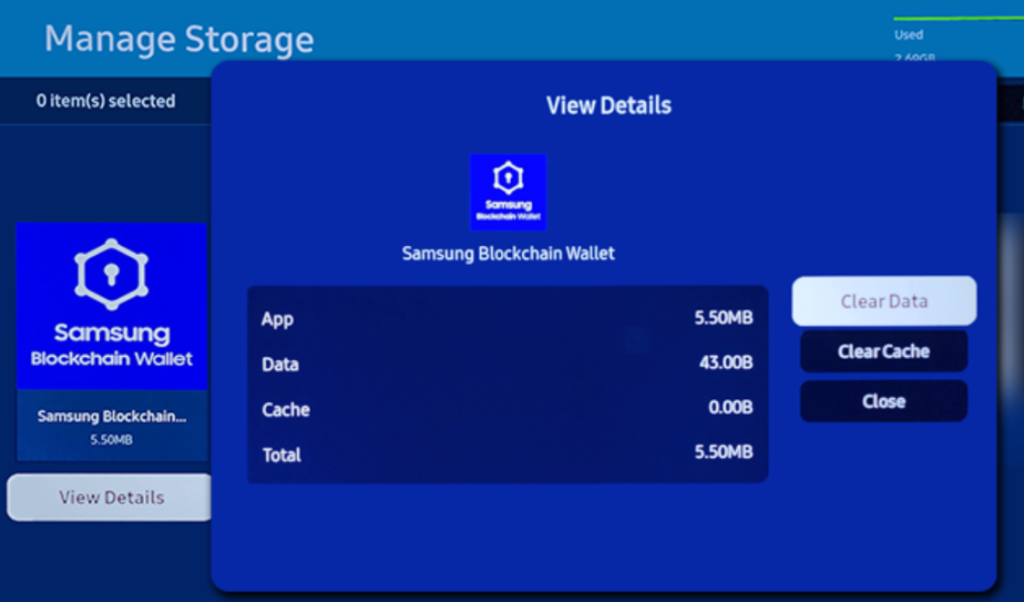
Samsung uses its own operating system for its TVs. To clear the cache, follow these steps:
- Go to Settings
- Select Support
- Choose Device Care
- Click on Manage Storage
- Select the App you want to clear
- Click on View Details
- Choose Clear Cache
For LG TVs
LG TVs have fewer models but run an independent operating system, which is both an advantage and a disadvantage. Here’s how to clear the cache:
- Press Home on your remote
- Go to Settings
- Select General
- Choose Storage
- Select Clear Cache
For Other TVs Running Android TV

Android TV is a popular operating system found in most TV models (similar to smartphones). Because it’s widely used, finding instructions is easier.
Below is a quick guide to clearing cache on Android TVs (Sony, TCL, etc.) and most other smart TVs on the market today:
- Open Settings
- From the main TV interface, select Settings
- Go to Apps
- View All Apps
- Select See All Apps (or a similar option)
- Select the App
- In the list of apps, look for those that typically store a large amount of cache (e.g., YouTube is known to store a lot of cached data)
- Clear the Cache
- Finally, choose Clear Cache to remove stored data
- Repeat with other apps as needed
Most TVs will have a few main apps that cache a lot of data (like YouTube, TikTok, browsers, etc.). Clearing the cache on these apps can significantly improve performance.
Small Variations Across Devices
Different Smart TV platforms—whether Android TV, Google TV, or brand-specific operating systems—may vary slightly in their settings menus. However, the core principle of clearing cache remains the same across phones, Android TV boxes, and other devices.
Additional Resources
- For the latest news on Apple, check out:
iPhone 15 Pro to Feature Visual Intelligence Without a Dedicated Camera Button – All You Need to Know - If you’d like to personalize your chats, see:
Change Your Instagram Chat Theme - For more tech tips and guides, visit:
SnapTik4K - You might also find interesting:
Full Icon Ne Zha 2 for Phone Messenger
Clearing your TV’s cache is a simple yet powerful step to free up memory, ensuring your Smart TV or TV Box runs faster and more reliably. Give it a try, and enjoy smoother performance!
Leave a Reply
You must be logged in to post a comment.